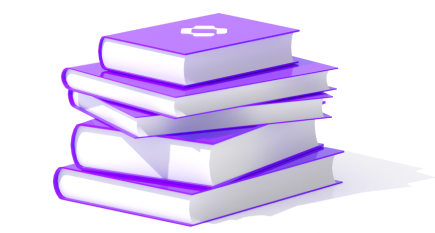Due to the unexpected bankruptcy of the Kadena blockchain, Crankk has temporarily paused operations and will resume once we find a new and different blockchain home for the project. Stay tuned!
Support & Wiki
Whether you're facing an issue or simply looking to learn more about Crankk, this page is packed with valuable resources to guide you every step of the way. Browse our wiki tutorials for quick solutions, watch our video’s for visual walkthroughs and explore our FAQs to become a Crankk master. If you need further assistance, our support team and our community are ready to assist at all times.
Nothing here
It looks like nothing was found at this location. Maybe try a search?