Crankk official guide for onboarding a Milesight UG65 Gateway
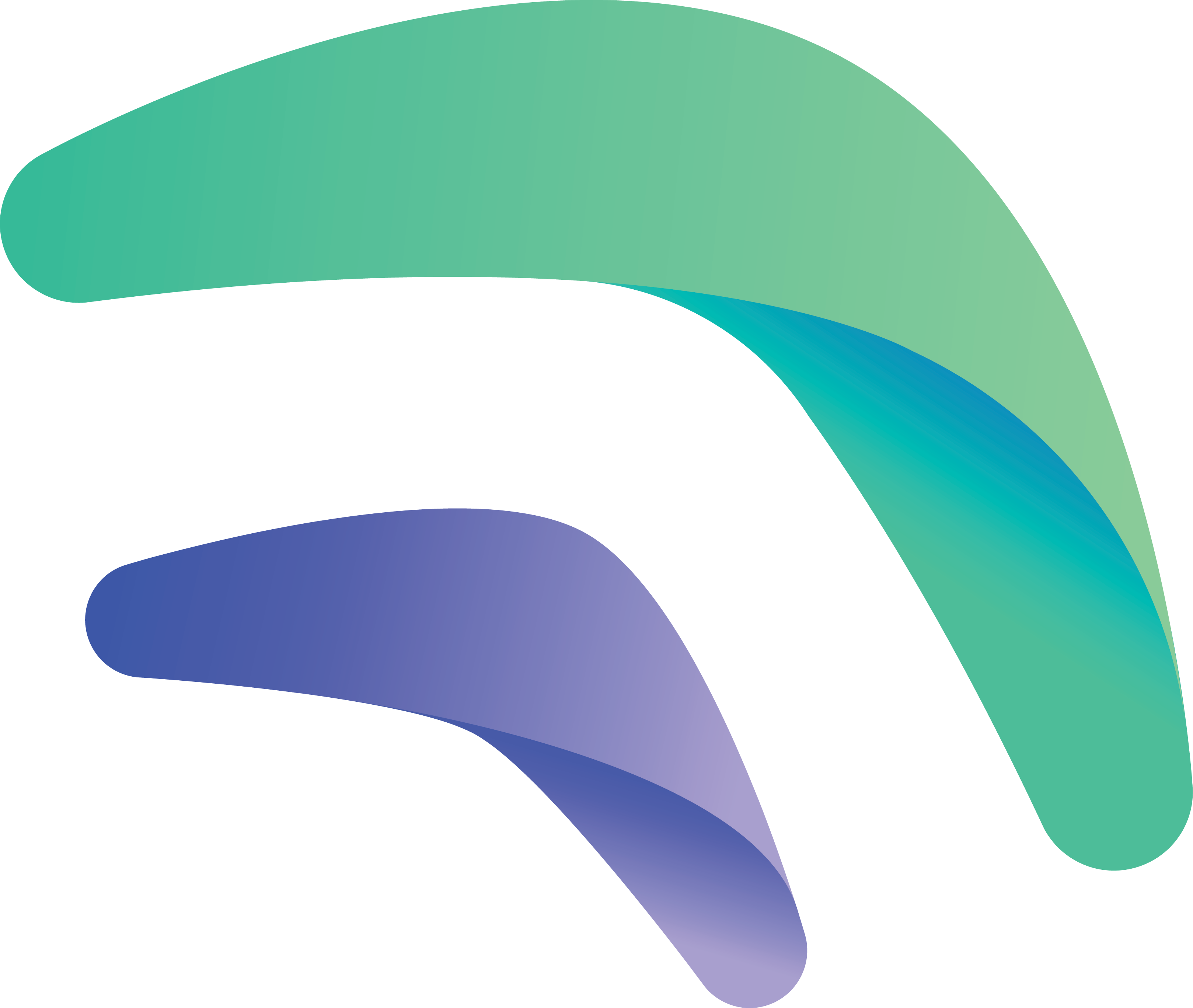
Crankk official guide for onboarding a Milesight UG65 gateway

Before we begin, please go to Milesight discord and download the latest OTA update.
1. Attach the antenna, connect your Milesight UG65 via an Ethernet LAN cable to your local network and power it on. We assume that you have already fully assembled your device and possess prior experience in setting it up.However, if you have purchased a brand new gateway, please refer to the Milesight UG65 official documentation.
2. Access the Milesight UG65 dashboard via WiFi:
First, make sure your computer’s WiFi connection is enabled and connect to the access point named Gateway_******
Then, open a web browser on your PC (Chrome recommended) and enter the IP address 192.168.1.1 to access the device dashboard.
Log in using your credentials. (default credentials are admin/password)
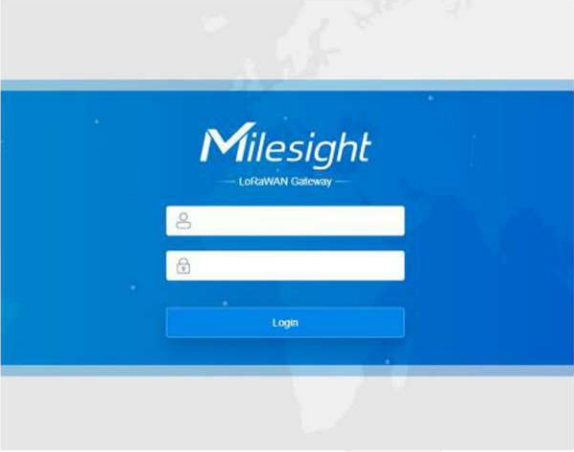
For wired connection, please check the Milesight documentation.
3. Configure the forwarding settings.
We offer you the opportunity for seamless cloud mining by simply forwarding the packets to the Crankk server.
With just a few clicks, you can fill out the details as shown in the screenshot below and get your gateway up and running.
Log in to the dashboard, navigate to the Packet Forwarder section.
Edit the first connection ID O localhost and disable it.
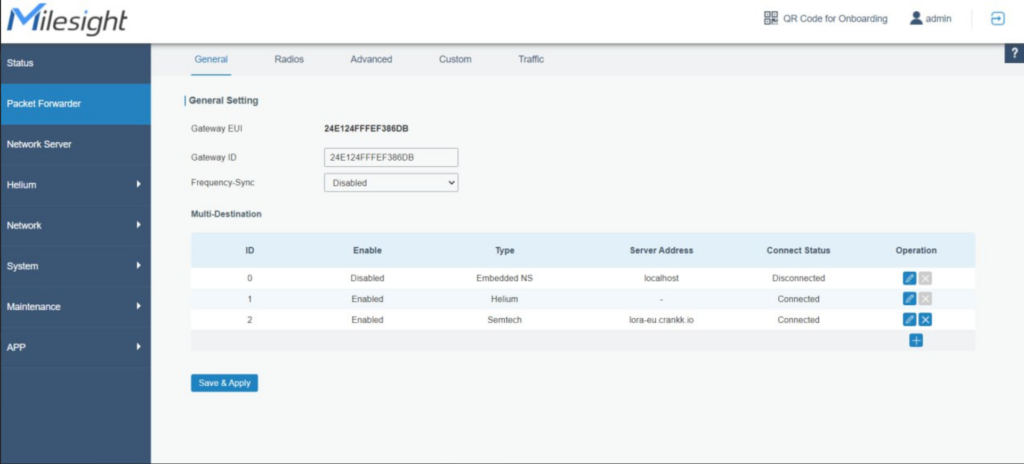
Press the+ sign to add new connection:
Type: Semtech
Enter the following details:
Server address: enter one of the four addresses listed below, based on your region:
lora-us.crankk.io
lora-eu.crankk.io
lora-cn.crankk.io
lora-au.crankk.io
• Port Up: 1700
• Port Down: 1700
Check Enable and hit Save button to save the changes.
Then Save & Apply.
*Tip: If you don’t have Type section enabled, then use the browser’s inspect feature (F12) to enable the Type dropdown (remove disabled=”disabled” from its source)

2) User Dashboard setup
4. Assign your gateway ID to a wallet in the User Dashboard.
Visit https://dashboard.crankk.io and sign in into your account.
Navigate to the Wallets section and select the wallet that you want to use for your software license activation. Please note that a positive KDA balance in your wallet is required for the successful assignment of the gateway.
Assign your gateway ID to the chosen wallet by clicking on the Assign button. If you don’t see such a button, it means you haven’t purchased a software license for this wallet.
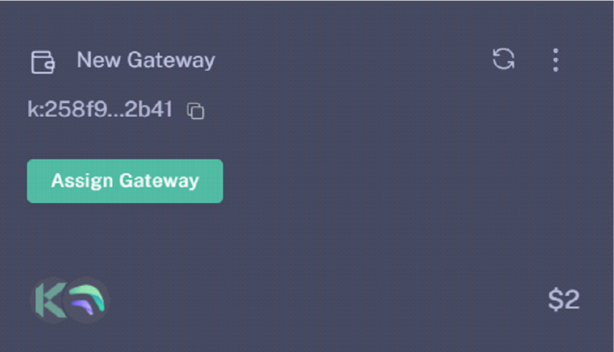
Select your gateway Model, copy and paste your Gateway ID (please double-check that it is correct) and hit the Submit button.
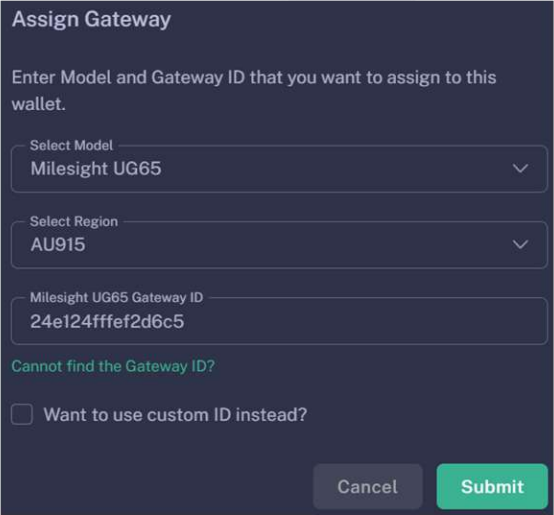
Please wait a few minutes to allow the changes to sync to the blockchain.
5. Participate in Proof-of-Trust as PoNP node
Network Participation is a mandatory requirement for all gateways onboarded into Crankk, in order to receive rewards. It requires staking $100 worth of CRKK tokens.
Those funds remain yours, and if you decide to discontinue participation, you can fully withdraw them after a period of one year.
If you don’t have those tokens, just transfer an equal amount of KDA coins to your wallet. Then, use the dashboard’s DEX to swap them for CRKK tokens. After swapping, make sure there’s enough KDA in your wallet left to cover transaction fees.
Be cautious, especially if it’s your first time using a DEX. A recommended approach is to begin trading with small amounts.
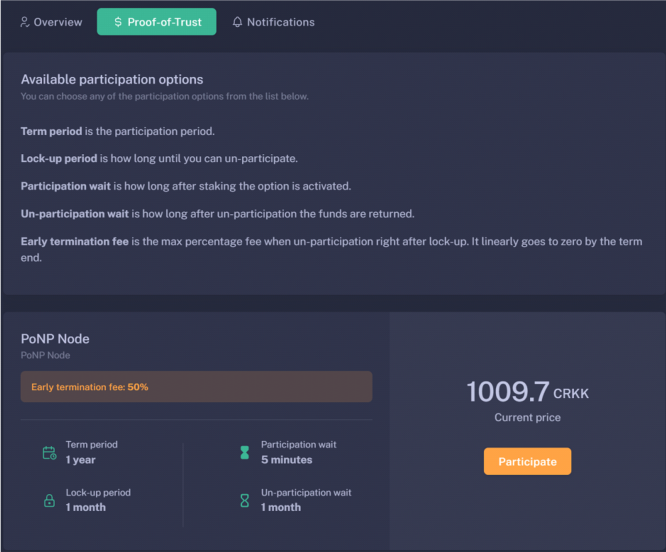
To complete this process:
⦁ Log in to the User Dashboard.
⦁ Navigate to Gateways and select your specific gateway.
⦁ Click on Proof-of-Trust.
⦁ Next to the “Network Participation” tab, you will find the current amount of CRKK tokens required for staking. Simply press the green Participate button.
It’s important to note that the staking value remains constant at $100. The only variable is the quantity of CRKK tokens that need to be staked. If you lack the necessary tokens for staking, our DEX offers the option to exchange KDA coins for CRKK tokens.
6. Set your gateway location
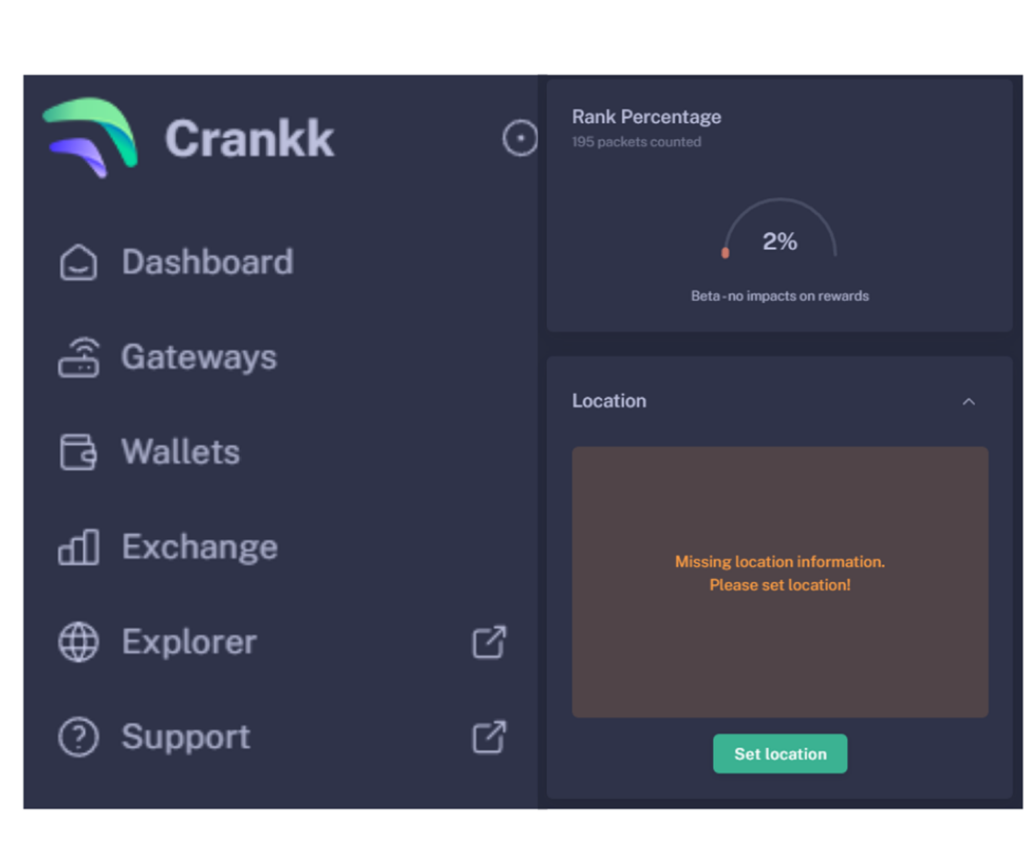
To set your gateway location you need to:
⦁ Navigate to your gateway in the User Dashboard.
⦁ Scroll down below the Rank Percentage section until you find the Location tab.
⦁ Unlock your wallet by entering the correct password.
⦁ Click on Set Location.
⦁ Zoom out using the scroll wheel on your mouse.
⦁ Select the desired gateway location.
⦁ Click Submit.
Congratulations! You have successfully onboarded your Milesight UG65 gateway on Crankk!
* Crankk currently supports the following frequencies: EU868 MHz, AU915 MHz and US915 MHz. It is essential to ensure that any hardware purchased from a third-party company for use with Crankk operates on the correct frequency for your region of residence. Crankk Inc. assumes no responsibility for any issues arising from the use of hardware with an incorrect frequency. It is the responsibility of the user to select the appropriate frequency for their region of residence.
Please note that any modifications, updates or restrictions made by the gateway manufacturer that may impact the performance or functionality of the gateway on the Crankk network are beyond the control and responsibility of Crankk Inc. Users are advised to check compatibility and seek assistance from the gateway manufacturer for any gateway-related issues.